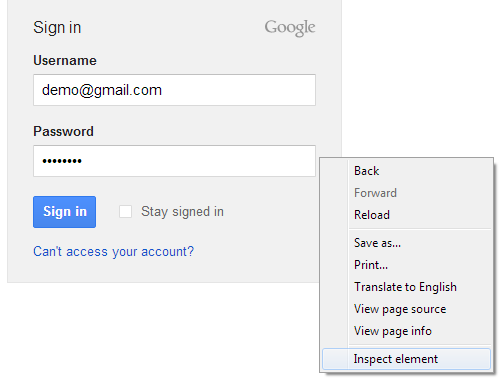For many of us our laptop is an indispensable part of our lives and is carried to work and back every day. However, nearly everyone knows the frustration of needing to do three or four hours' worth of work and only having an hour's worth of battery life left without a charger in sight! There are some ways to prolong the life of a laptop's battery, especially if your laptop is one of the new sleek and simple design, yet exceptionally powerful modern laptops, such as the new range of Samsung laptops.
From a purely physical point of view the biggest power draw on a laptop is the screen display. Reduce the brightness of the screen to the lowest level that you can comfortably work at. Do not sacrifice your eyes for the sake of an extra half-an-hour of battery life, but do reduce the screen brightness as much as you feel able to.
When watching videos or listening to music on your laptop reduce the sound as much as possible, even if you are using headphones. Not only does this conserve your battery, it can protect your hearing too!
Do let us know if we have missed anything in your comments.
Best Tips to Increase your Laptop Battery Life:
Reduce Screen Brightness:
Reduce Sound and use Headphones:
Turn Off Wifi and Bluetooth:
Software can play a part in draining battery levels, and the worst offender is Wi-Fi. Modern laptops are designed to hunt around for Wi-Fi signals and can use an inordinate amount of battery power to do so. If you are travelling from home to work or vice versa and do not need to be connected to the Internet, then disable the Wi-Fi acquisition feature for the journey. This will prevent your laptop from hunting for access points that you have no intention of using anyway!Remove USB and CD's when not in use:
If you are working during your commute to and from the office, try not to keep USB devices connected for long. Flash drives, optical CD drives and even USB mice can all drain power from a laptop, so plug them in, transfer information or do the tasks you need to, and then remove them as soon as you are finished. (It is not advised to try and use optical disc drives while travelling anyway, a sudden bump or jolt can damage the mechanism.)Close Unwanted Applications which are not in Use:
If you open multiple windows in your browser or if you are using multiple softwares at a time then more power will be consumed from the battery.Close unwanted programs in use ,this will increase the battery life span.
Unplug the Charging when Battery is full:
Charge your battery until its full and once its full unplug the charging and use it until upto 80% then again recharge it.
Reduce the number of Startup Programs:
Reducing the number of startup programs not only increases your batter life but also increases the speed of your computer.
Go to run then type msconfig and there you can manage the start up programs.
Replace your Old Battery with a new one:
Finally, if your battery is over two years old, it may simply be getting old. Speak to the manufacturer about purchasing replacement batteries and ask if they offer long-lasting replacement batteries that hold a longer, stronger charge than the original one. Laptops are there for our convenience and to be used, but with a little care and attention your battery can last much longer, giving you a great user experience!Do let us know if we have missed anything in your comments.