 Microsoft windows operating system has been designed to deliver better speeds.Especially Windows 8 is far better than its predecessor.However, as time passes ,the laptop/PC might tend to get slower.There might be many reasons behind slow PC performance but you can optimize the speed with some simple tweaks and using few software's that clean your PC to increase its speed.
Microsoft windows operating system has been designed to deliver better speeds.Especially Windows 8 is far better than its predecessor.However, as time passes ,the laptop/PC might tend to get slower.There might be many reasons behind slow PC performance but you can optimize the speed with some simple tweaks and using few software's that clean your PC to increase its speed.PC’s performance will slow down at 3 Instances:
- At the time of BOOTING
- During normally usage.
- While Shutting Down.
Tips to Speed Up Windows Performance:
Use a Good Antivirus:
If you are not using a Good antivirus then the chances for your PC getting infected are pretty high.In this present world of Internet nothing is safe online.As windows is the most widely used operating system,many new viruses/trojans are created daily to exploit windows os.
- Check out Best Antivirus softwares.
- You can also use some good free antivirus software as well.
Removing unwanted Startup Applications:
Sometimes even after the pc starts, few programs keeps on loading thereby stopping you from performing your operations.In some cases, you might come across a strange WINDOWS error known as “Blue Screen Of death”.To avoid this you have to limit the number of startup programs.Lesser the number of startup programs greater will be the pc startup speed.
- Press” Windows key + R”(shortcut key for RUN)
- A RUN box will open .Type “Msconfig” (without quotes) in the RUN box and hit ENTER. It will take you to the “system configuration”.
- Select “START UP” from the Tab’s at the top and uncheck all the unwanted programs that you don’t want to get started along with startup. Now click “OK” and then “APPLY”.Restart the pc you will definiately notice an improvement in startup and booting speed.
Delete all the Temporary files and folders:
Windows stores some temporary files which are created while you are running any sort or applications. Deleting those Temporary files will helps you to increase your PC Performance during normal usage. Follow the steps below to delete the temporary files
- Press” Windows key + R”.
- In the RUN box type “%temp%” (without quotes) and hit enter.
 |
| Temporary Files and Folders |
- It will take you to a Folder where all the Temporary files are stored. Select and delete all the files. You may not delete all the files there, just skip those files which are undeletable.
Disk Clean Up:
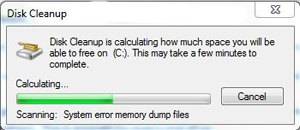 Disk cleaning will delete all your temporary files from any drive of your Disk. Here is the Procedure
Disk cleaning will delete all your temporary files from any drive of your Disk. Here is the ProcedurePress” Windows key + R”.
Type “cleanmgr” (without Quotes) and hit enter.
Select the particular Disk that you want to Clean and click on “OK” and now you can delete all the temporary files. Repeat the same procedure for all the drives and it will really free some amount of memory in every drive.
Defragment Disk:
For Defragmenting the Disk follow the steps below:
1. Right click on any drive and select PROPERTIES
2. Click on TOOLS and select DEFRAGMENT NOW
3. ANALYSE the dick first and then DEFRAGMENT it.
Delete ”Old Windows” Files:
Normally your files of OLD version of windows can be removed easily using DISK CLEAN UP. So you can follow the same procedure to delete the files of OLD WINDOWS
Reduce Files on Desktop:
Move all the files on your Desktop to any other separate drive.Every shorcut on desktop consumes 20kb of your RAM.If there are too many shortcuts then it is definitely going to effect the performance speed of your computer.You can use shortcuts on the desktop for easy navigation (Shortcuts are less in memory).
Using Proper Cooling System:
Make sure that your Cooling fans are working fine. Try to clean the Dust from the surface of the fans to make it work properly. Provide good ventilation for PC’s and try to maintain the room cool so that Pc can perform better.
Removing Visual Effects:
Follow the steps below to disable unwanted Visual effects
1. Go to CONTROL PANEL > SYSTEM AND SECURITY > SYSTEM >ADVANCED SYSTEM SETTINGS ( A box will pop up)
2. Click on SETTINGS of PERFORMANCE section.
3. There check all the visual effects and remove those which are not need for your and save those settings
Deleting Internet Cache
There are many software’s available on internet to Delete internet cache but, CC Cleaner is the free software and its very effect in deleting the file temporary files.
Use Revo Uninstaller to uninstall programs:
Completely uninstall programs and applications using a program like Revo Uninstaller. It will get rid of registries left behind by normal uninstalls.
Repairing Registry Files:
There are many Good software’s available on internet to fix all your registry errors. You can pick anyone of them. I will suggest you to use TUNE UP UTILITIES as it perform better than much other software.
Using Ready Boost:
Connect a USB stick to a Windows computer – even on Windows 8 – and it will ask if you want to speed up your system using ReadyBoost. ReadyBoost was introduced in Windows Vista, where it was a heavily promoted feature.
Upgrade your Hardware:
Last but very important thing is to upgrade your hardwares.If you are still using old hardwares then its time for you to replace then to boost pc speed.
If we missed out any important tweak let us know in your comments.
 Sai Charan
Sai CharanAbout the Guest Author:
Sai Charan a passionate blogger who enjoys writing articles on Computer Tricks,Facebook Tricks,Tech Updates etc.He is our Gold Star Contributor and co-author of AllTechBuzz.He Blogs at Tech Glitter.





No comments:
Post a Comment